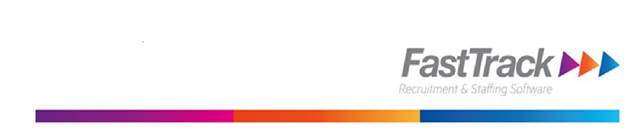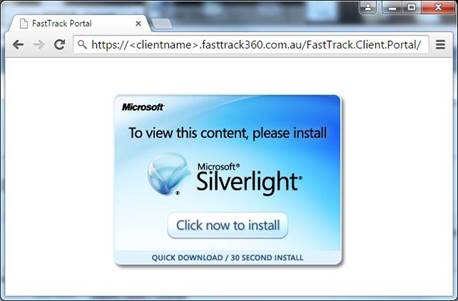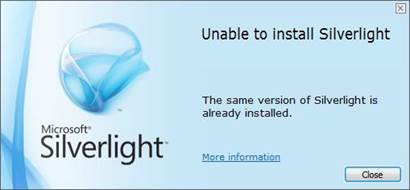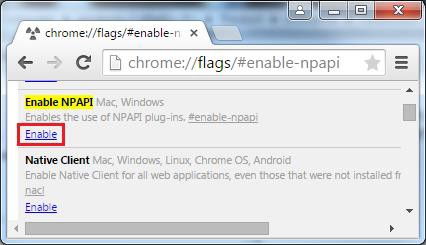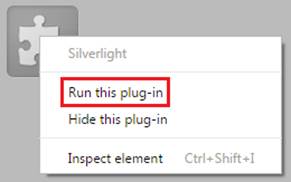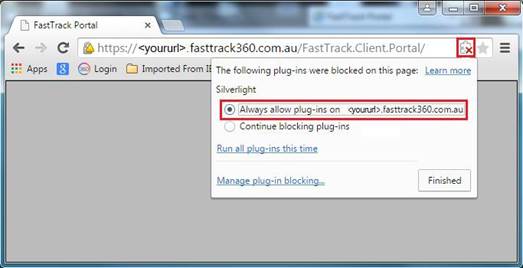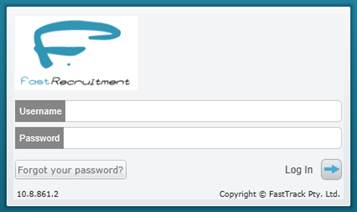Knowledge Article
Title: How to Enable Silverlight in Google Chrome after v42 update
Product Platform: FastTrack360
Product Name: User Portal, Candidate Portal, Client Portal
Date Created: 17-04-2015
Problem:
With the Google Chrome Version 42 update, Chrome has disabled the default setting that supports NPAPI plug-ins (such as Silverlight). To correct the issue you need to explicitly enable this support.
Symptoms:
When a user attempts to access the FastTrack Portal
(URL will be https://clientname.fasttrack360.com.au/FastTrack.Client.Portal/ or similar) they
see a message asking to install Silverlight.
Clicking install Silverlight, will download it and allow you to attempt to install it. The install will fail. The error message below indicates that the same version of Silverlight is already installed.
Fix:
To enable NPAPI Plug-ins in Google Chrome you need to:
1. Open Chrome
2. Go to chrome://flags/#enable-npapi
3. Click on the Enable link below “Enable NPAPI”
4. Close & restart Chrome
5. When you next try to access the FastTrack Portal Chrome will display a message
indicating that Silverlight needs your permission to run
6. Either Right-click (on the puzzle piece in Chrome) and select “Run this plug -in” from
the context menu
7. Or Right-click on the puzzle piece in the right hand end of the URL address box and
select the option to “Always allow plug-ins on” the URL for the FastTrack Portal
8. The Portal will now display one of either logon screens below.